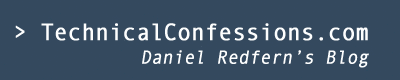The steps required to install OIA 11g and the latest patch.
The steps are similar to the previous blog HOW TO: Install OIA 11.1.1.5 that I submitted though the difference is that this installation was OIA 11.1.1.5.4 and the oracle environment, which was also blogged. HOW TO: Install Oracle Database 11.2.0.x on Linux 64bit.
Note: This blog assumes that you've already got Oracle DB and Weblogic installed/
Step 1: Download the latest version of OIA
Go to the Oracle Support website and log in.
Click Product or Family (Advanced)
In the patch search, type in product Oracle Identity Analytics
type in Release, Oracle Identity Analytics.
Click Search
Click on the latest patch name
On the next screen, on the right hand side, click download
I now have a folder p12835471_111154_Generic located on my Linux x84_64 desktop.
Within a terminal windows, execute the following: cd /home/oracle/Oracle/Middleware
mv /home/oracle/Desktop/p12835471_111154_Generic/ ./
Change the file name
mv ./p12835471_111154_Generic/ ./OIA11154
Step 2: execute DB schema
Within the terminal, execute the following:
sqlplus / as sysdba
SQL> create user rbacxservice identified by Password1;
User created.
Step 3: Move jdbc.properties
Go to the $OIA_HOME and execute the following:
cp /conf/oracle/jdbc.properties ./
Step 4: Alter the jdbc.properties
Alter the jdbc.properties
From...
jdbc.url=jdbc:oracle:thin:@$SERVER_NAME:$PORT:rbacx
jdbc.driverClassName=oracle.jdbc.OracleDriver
To.....
jdbc.url=jdbc:oracle:thin:localhost.localdomain:1521:orcl
jdbc.driverClassName=oracle.jdbc.OracleDriver
Then include the jdbc.properties line within the file
###########################################################
# Database information
###########################################################
# RBACx Database owner
jdbc.username=rbacxservice
jdbc.password=Password1
Step 5: Encrypt OIA password
The next thing to do is encrypt the plain text password what you've populated in the jdbc.properties file. Whilst in the OIA_HOME directory, execute the following command:
java -jar ./WEB-INF/lib/vaau-commons-crypt.jar -encryptProperty -cipherKeyProperties ./conf/cipherKey.properties -propertyFile ./conf/jdbc.properties -propertyName jdbc.password
If you've executed this without any errors popping up, go to the $OIA_HOME/conf/jdbc.properties file and check if the jdbc.password value has been replaced with jdbc.password.encrypted
Step 6: Set JAVA variables
Make sure you have the JAVA_HOME variables within the .bash_profile file
JAVA_HOME=/usr/java/jdk_directory
export JAVA_HOME
PATH=$JAVA_HOME/bin:$PATH
export PATH
Step 7: Create rbacx directory
This is there you will be extracting the rbacx.war file.
Whilst remaining within the $OIA_HOME directory, execute the following:
mkdir rbacx
cd rbacx
Step 8: extract war file
Go to the OIA_HOME/rbacx directory and execute the following command to extract out the war file ready for deployment.
jar -xvf ./rbacx
You should now be able to see an extracted WEB-INF file along with other files in the OIA_HOME directory
Step 9: Alter deployed files
You can either use the global variable of RBACX_HOME, or make the following changes to the following files by using the vi expressions within the terminal:
%s/${RBACX_HOME}/\/home\/oracle\/Oracle\/Middleware\/OIA11154/g
./WEB-INF/search-context.xml
./WEB-INF/security-context-server.xml
./WEB-INF/reporting-context.xml
./WEB-INF/conf-context.xml
./WEB-INF/dataaccess-context.xml
./WEB-INF/classes/workflows.xml
./conf/iam.properties
%s/$RBACX_HOME/\/home\/oracle\/Oracle\/Middleware\/OIA11154/g
./conf/iam.properties
Step 10: Create a weblogic.xml file
One thing to note about OIA is that the the package you downloaded is generic for all platforms. In this situation, where we're deploying OIA on a managed server, you must ensure that you create a weblogic.xml file. Here's a blog post on how to do this. How to deploy OIA on a managed server Note: Ensure you do this before you deploy OIA as an application (a task that's required later).
Step 11: Create a managed server

Log into the WLS base domain http:/localhost.localdomain:7001/console whilst making sure your base domain is up and running.
In the domain structure, click Servers
Within the summary of servers, click New
Server name: oia_server1
Listen Port: 7003
Click Finish
Deploy OIA on WLS
Step 12: Create OIA deployment
Whilst still in the WLS base domain:
In the domain structure, click Deployments
Within the summary of Deployments, click New
Navigate to the MIDDLEWARE_HOME directory and select the OIA11154 open directory then press Next
Click Install this deployment as an application and click Next
Click the oia_server1 managed server that you created a moment ago and click Next
Click Finish
When you have both managed servers running, go to the following URL
http://localhost.localdomain:7003/rbacx/welcome.action
About the author
 Daniel is a Technical Manager with over 10 years of consulting expertise in the Identity and Access Management space.
Daniel is a Technical Manager with over 10 years of consulting expertise in the Identity and Access Management space.Daniel has built from scratch this blog as well as technicalconfessions.com
Follow Daniel on twitter @nervouswiggles
Comments
Other Posts
AS I was migrating my environment into an S3 environment, I wanted to leverage off the SES services that AWS provide, more specifically, to leverage the off the SMTP functionality by sending an email via PHP
Read More...
The WeMos D1 is a ESP8266 WiFi based board is an extension to the current out-of-the-box library that comes with the Arduino installation. Because of this, you need to import in the libraries as well as acknowledging the specific board. This process is highly confusion with a number of different individuals talking about a number of different ways to integrate.
Read More...
NameID element must be present as part of the Subject in the Response message, please enable it in the IDP configuration.
Read More...
For what I see, there's not too many supportive documentations out there that will demonstrate how provision AD group membership with the ICF connector using OpenIDM. The use of the special ldapGroups attribute is not explained anywhere in the Integrators guides to to the date of this blog. This quick blog identifies the tasks required to provision AD group membership from OpenIDM to AD using the LDAP ICF connector. However this doesn't really explain what ldapGroups actually does and there's no real worked example of how to go from an Assignment to ldapGroups to an assigned group in AD. I wrote up a wiki article for my own reference: AD group memberships automatically to users This is just my view, others may disagree, but I think the implementation experience could be improved with some more documentation and a more detailed example here.
Read More...
In the past, the similar error occurred though for the Oracle Identity Management solution. invalidcredentialexception remote framework key is invalid Because they all share the ICF connector framework, the error/solution would be the same.
Read More...
org.forgerock.script.exception.ScriptCompilationException: missing ; before statement
Read More...
ForgeRock IDM - org.forgerock.script.exception.ScriptCompilationException: missing ; before statement
Read More...
When performing the attempt of a reconciliation from ForgeRock IDM to Active Directory, I would get the following error
Read More...
In the past, the similar error occurred though for the Oracle Identity Management solution. invalidcredentialexception remote framework key is invalid Because they all share the ICF connector framework, the error/solution would be the same.
Read More...
During the reconcilation from OpenIDM to the ICF google apps connector, the following error response would occur. ERROR Caused by com.google.api.client.auth.oauth2.TokenResponseException 400 Bad Request - invalid_grant
Read More...